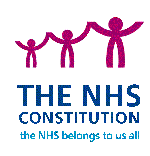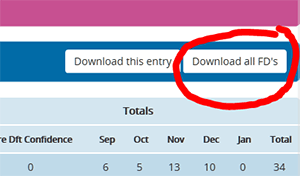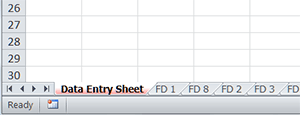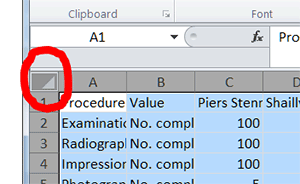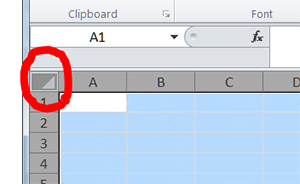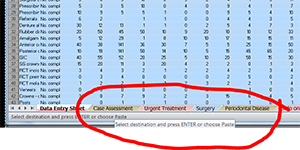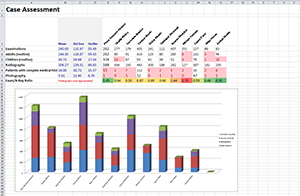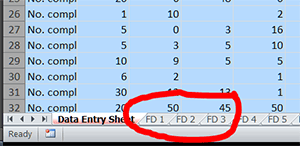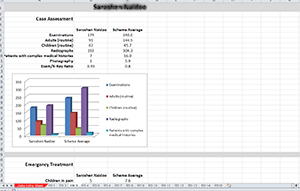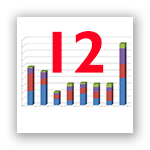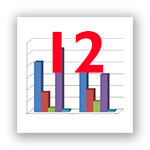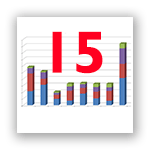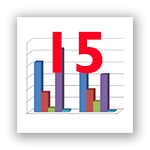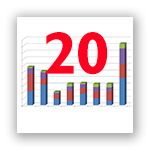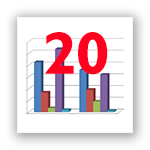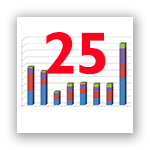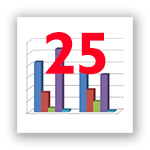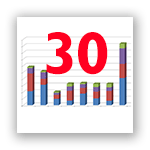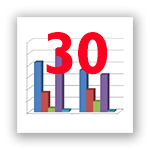TPD Handbook
The Clinical Experience Log is completed by the FDs each month and is a record of all the items of clinical work that they have undertaken. There is a facility in the E-Portfolio to download a spreadsheet which contains a record of the Clinical Experience log for all the FDs in a particular DFT Scheme. This can be accessed if you are logged on as TPD, Dean, or Administrator.
To download the clinical experience spreadsheet:
|
|
Clinical Experience Analysis Tool (CEAT)
To assist in the process of analysing the information contained in the Clinical Experience Reports, two analysis tools are available. One which presents this information for all the members of a Scheme as a group, and a version which presents the information for individual FDs against the Scheme average. These are available in different ‘sizes’, to cater with schemes of up to: 12, 15, 20, 25 and 30. Each version of the CEATs will give correct results whatever the Scheme size, but using a version matched to the size of the Scheme will allow more effective presentation of the results.
The two CEATs in all sizes can be downloaded and saved in a folder from the buttons at the bottom of this page.
Instructions for use of CEATs
|
|
|
|
|
|
|
|
|
|
|
|
|
|
|
|
Download the Versions of the CEATs that you require from here: (Click on logo and save the downloaded file)