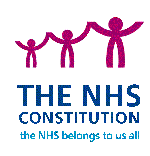TPD Handbook
In the E-Portfolio, the Multi Source Feedback (MSF) is carried out by means of an e-questionnaire and e-report. The MSF process has two sections on the Dashboard of the E-Portfolio, one to initiate the process (Multisource Feedback - Invitation Form) and one to view the reports (Multisource Feedback). The TPD has the role of mediation and selection of the comments that will be viewed by the ES and FD; the TPD can moderate the feedback by withholding any comments or feedback that are unreasonable or unhelpful to the FD.
MSF Initiation
The FD starts the process by opening a new MSF Invitation Form. This is a table into which the FD enters the names and email addresses of at least eight colleagues. As a minimum of eight people’s responses are needed to provide feedback in this exercise, it is suggested that the FD provides at least ten names and email addresses as some of those invited may not reply. There is a maximum of twenty names and email addresses.
The FD needs to ensure that they have entered the email addresses correctly – at present there is no function to correct email address errors.
When the FD has completed the list, they check the tick box at the bottom of the page and then click on the ‘Complete’ button.
The FD does not have to complete the list of names and addresses in one session as they can save the list by clicking on the ’Save Draft’ button, and return to it later for completion.
If there is a need to add more names to the list or request that the list is sent again because emails have not been responded to, the FD needs to contact the support line at Healthcare-Learning.
E-Mail Requests
When the Invitation Form has been completed and submitted, the E-Portfolio generates an email for each of the names on the list and sends it to the email address for that name. The email contains a link which takes the responder to a feedback form in the e-portfolio. This requests feedback in the form of scores on a 1 to 9 scale, plus written comments on ‘what the FD does particularly well’ and ‘areas the FD could improve upon’. The responder has to click on the ‘Complete’ button and then close the page by clicking on the ‘Finish Session’ button at the top right corner of the page. As with the invitation form, there is the opportunity to save the form and return to it for later completion.
MSF Instructions for TPD
Until the FD has sent out the invitation emails, you will have no report to view for that FD. A message will show that no report is available.
When the invitation has been sent, the TPD view will show an empty report form, with a table full of zeros and no comments at the bottom of the page. There will be a message at the top of the page stating how many responses have been received by the E-Portfolio and how many of these have been approved (this will apply if more than eight responses have been received).
When at least eight responses have been received by the E-Portfolio, the report will continue to show zeros, but at the bottom of the form a table will appear, which lists in random order all the feedback contributions received, with tick boxes beside each item.
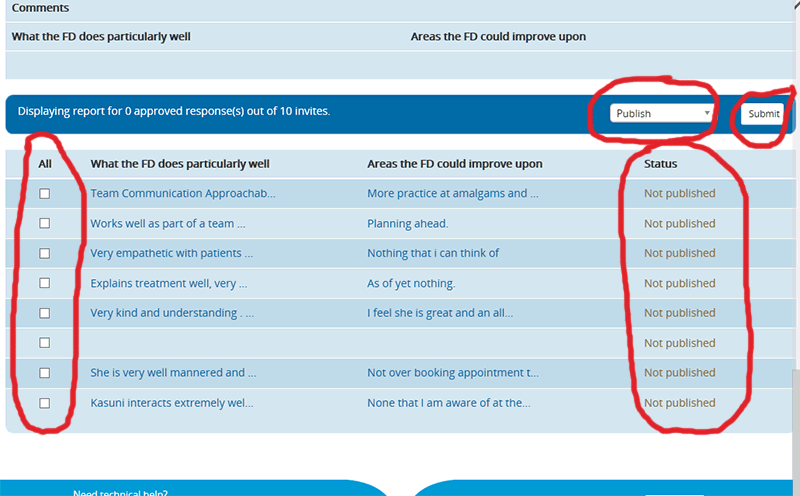
You can click on the word ‘All’ in the title bar and ticks will then appear by each item. You can then select ‘Publish’ with the button and then click on the submit button. The comments you have ticked will now be visible to the FD, immediately under the table of figures, and the scores from the responders will appear in the table.
The status of each comment (‘Published’ or ‘Not published’) is displayed next to the comment in the selection table.
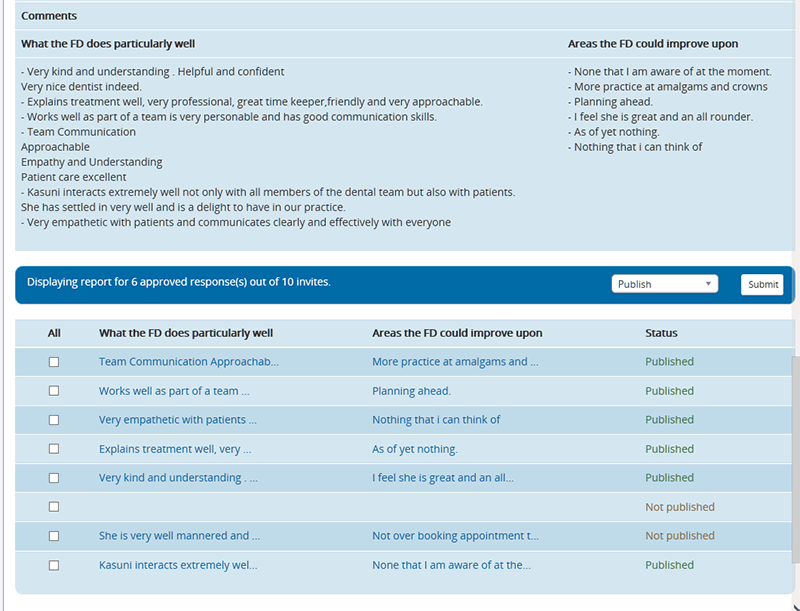
If you wish to un-publish a comment, select it with a tick, select ‘Not Publish’ on the publish button and click on ‘Submit’ The displayed status of that comment should change and it will disappear from the listed comments visible to the FD.
If some comments could be regarded as ‘difficult’ you may wish to provide moderation or comment to the FD or ES, wither verbally or by email, before making the report visible with the ‘Publish’ command.
If more items of feedback become available you will be able to add them to the report by placing a tick next to that comment and re-submitting/publishing the form.
You can ‘un-publish’ the whole report by selecting all the comments, selecting ‘Not Publish’ and clicking the ‘Submit’ button.
In the TPD view, clicking on a particular comment in the selection table at the bottom of the page will display the complete response from that anonymous responder.